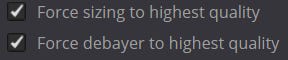The perfect EXPORT Settings in Davinci Resolve
Hello Everyone! Today, I'm excited to share with you my recommended export settings for Davinci Resolve, which I believe are perfect for achieving high-quality results.
Let's dive right into it!
Format: I always opt for QuickTime.
For codecs, I prefer H.264 for YouTube and Social Media, and for larger projects, I choose H.265. I avoid using others.
Encoder: Utilize your graphics card (e.g., NVIDIA) for faster processing.
Resolution: Match the resolution you shot with or choose Full HD for platforms like TikTok and Instagram.
Framerate: Keep it consistent with your timeline.
Quality: Set it to "Restrict to ____". For 4K, use 30000 to 45000, and for Full HD, 10000 to 20000.
Advanced Settings: Tick the following:
Leave the other settings as they are.
Audio Settings:
Codec: Linear PCM
Sample Rate: 48000
Bit Depth: 24
Output Track: Master
Enable Audio Normalization
Select the mode (e.g., YouTube)
Rendering:
Click on "Add to Render Queue."
Choose a file name and destination.
Click "Render All" to start the rendering process.
Sit back and watch your video being rendered!
With these settings, your video should come out looking fantastic! Happy editing and rendering!
My Favorite Things This Week!
1. Book:
After finishing "100M Offers" by Alex Hormozi, my next read will be "Diary of a CEO" by Steven Bartlett. Bartlett, a renowned podcaster, TV personality, and successful entrepreneur, promises to offer insights and wisdom that can potentially transform my perspective on business and life. I'm eager to uncover the gems hidden within the pages of this book and apply them to my own journey. Here's to gaining new knowledge and inspiration from Bartlett's experiences and reflections!
2. Software:
Recently, I stumbled upon a game-changing AI tool called Merlin AI, and it's been a total game-changer in my work. Let me tell you about it:
Merlin AI is a Chrome extension packed with an array of features that make my work so much easier:
It can summarize website texts, reply to e-mails and messages, you can upload PDFs, generate pictures, summarize YouTube Videos, generate Tweets out of YouTube Videos and articles and much more!
Even though I'm currently using the free version, the capabilities of Merlin AI are truly astounding. I can only imagine the additional benefits unlocked with the pro version. Overall, Merlin AI has become an indispensable tool in my workflow, helping me boost productivity and efficiency like never before.
3. App
For more than two years, I've been using an app called StayFree to help manage my time on social media and avoid procrastination. Its main purpose is to limit app usage, but it has additional features that I've found quite helpful.
One feature I really appreciate is the "Limits on the go" function. When I open an app like Instagram, StayFree prompts me to set a time limit for how long I want to spend on it. Once I reach that limit, the app is blocked until the next day, which helps me stick to my daily usage goals.
StayFree also offers scheduled focus modes, allowing me to set specific times for focused work or study sessions without distractions.
A recent feature that caught my attention is the "In-App Blocking" feature. This allows me to block specific features within apps. For example, I've chosen to block YouTube Shorts, Instagram Reels, and the Explore tab on Instagram. This helps me avoid getting lost in endless scrolling and stay more productive.
Overall, StayFree has been a useful tool in helping me manage my screen time and stay focused on tasks that matter. If you struggle with spending too much time on your phone or social media, it might be worth giving StayFree a try.
That's it! See you next week :)